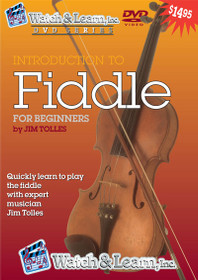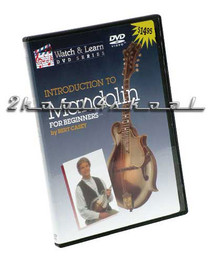- Home
- Keyboards
- Midi Interfaces
- MOTU MIDI Timepiece II 8 in 8 out Mac serial midi interface w SMPTE excelent condition
Categories
Current Top Sellers
Product Description
An MTP II can be connected to either of the Mac's serial ports. For non-'MTP aware' applications, an additional connection should be made between the MTP II Network and Mac Modem port. The application will then see the MTP as two ports (32 MIDI channels).
So how is this feat achieved? The answer lies in the fact that MIDI operates at 31.25 Kbaud, but the Macs' serial ports can run 1,000 times faster — a Mac has time to write a novel between each MIDI message. Thus, the Mac can transmit a large amount of data very quickly via the serial ports to the MTP, where the data is then routed to one of 32 independent MIDI ports and reduced to MIDI's snail-like baud rate.
The only drawback to MOTU's multi-port system is that Mac MIDI software (sequencers, editor/librarians etc.) must be 'MTP aware' in order to make use of both the latter's fast data transfer rate and its multiple outputs. In other words, software must 'know' that there are (up to) 32 independent MIDI ports, not just two.
PROGRAMMABLE ROUTING
As a unique solution to the Mac MIDI bottleneck, and a synchroniser/MIDI processor to boot, the £554.95 MIDI Time Piece has been extremely successful. Thus it came as no surprise when fellow Americans (and MOTU's main rivals) Opcode unleashed their own multi-port, multi-output interface, the Studio 5, back in 1991. A 2U device, the Studio 5 offers 15 MIDI Outs and 15 MIDI Ins (240 MIDI channels) in a 2U box for £1,099.95.
In addition to the MTP's multi-port, synchronisation and MIDI processing abilities, Opcode gave the Studio 5 the facility to store 128 routing configurations. This feature made the Studio 5 suitable for stage work where need to recall pre-programmed MIDI routing configurations is essential. Another recent Opcode launch was the 8x8 Studio 4, offering identical features to the original MTP for £75 less. In common with the Studio 5, the Studio 4 also provides the powerful MIDI processing facilities afforded by the Opcode MIDI System (OMS), the Mac software that is used to control both devices.
Mark Of The Unicorn's answer to Opcode's onslaught is the MIDI Time Piece II, an updated MTP that includes 128 routing configurations and, therefore, matches the Studio 5's penchant for stage work. Thanks to its front panel controls and 16x2 back-lit LCD, the MTP II can also be operated without recourse to a Mac. Therefore the MTP II can be used as a stand-alone MIDI Patch bay/processor/synchroniser, 'Patches' (routing configurations, processing etc.) being recalled from MIDI patch changes received at any user-specified MTP II input/MIDI channel.
Up to two MTP IIs can be connected per port, each offering eight independent in/outs (128 MIDI channels). The MTPs are connected via the Network ports and may be located up to 1,000 feet apart.
NETWORKING
For live work, the MTP II's 128 Patch memories and stand-alone operation are augmented by the fact that two MTPs can be networked together via each MTP II's Network mini-DIN 8 connector (see Figure 2). Better still, MTPs may be located up to 1,000 feet apart, whereas MIDI cables should generally not exceed 30 feet. Thus, two keyboard players can each keep an MTP II and a selection of MIDI kit in their own local equipment racks yet, by networking their MTPs together, access each other's keyboards and MIDI kit.
Furthermore, each musician may also connect a Mac to his/her local MTP II (for sequencing and patch loading duties). Each Mac may access all networked MTPs, and therefore all connected MIDI devices — ie. up to 32 devices on 512 channels (see Figure 3).
With four MTP IIs, there are 32 MIDI ports and 512 MIDI channels. A second Mac can be connected to an MTP II network. This means that both Macs have access to the 32 ports, and may control all MTPs.
In business, networking has been standard practice for many years, since a network of computers can share peripherals such as laserwriters, scanners, etc. In the studio, networking MIDI equipment also makes good economic sense, since MIDI devices can be shared between several studios' programming suites. Few artists need to use all the available MIDI equipment all the time, but should a clash of needs occur, additional MIDI devices can always be hired in.
Opcode too are convinced of the potential that networking offers, as demonstrated by their announcement of an updated ROM for the Studio 5 that will allow up to three Studio 5s to be attached to a single Mac port. This will deliver a grand total of 90 ports and therefore 1,440 channels. However, whether the maximum distance between Studio 5s will be as great as with the MTP was unknown at press time; neither was it clear whether or not a second Mac can share multiple Studio 5s.
THE HARDWARE
Like its predecessor, the MTP is 1U rack-mounting affair, but since most of the Mark II circuitry has been integrated into a single custom chip, MOTU have found room for an internal power supply. The rear panel sports quarter-inch jacks for LTC In and Out, though as with many American products, the sockets are labelled as SMPTE In and Out. This is because SMPTE is the American flavour of LTC (30 and 29.97 frames/sec). The European standard runs at 25 frames/sec and is known as SMPTE/EBU or just plain EBU.
Also located on the rear panel are three mini-DIN 8 sockets that connect to a Mac (labelled Computer), a second MTP I/II (labelled Network) and any Mac serial port peripherals (labelled Peripheral Thru) — see Figure 1. The rear panel also sports MIDI Ins and Outs 1 to 7 (or 9 to 15) and a quarter-inch jack labelled Pedal A. Both Pedal A, and the front panel Pedal B socket accept continuous footpedals or momentary footswitches. To make life easier when connecting temporary MIDI kit, MIDI connections for Input and Output 8 (or 16) are situated on the front panel. An array of red and green LEDs indicate LTC Tach and Lock plus MIDI, Network and Mac port activity. A Thru toggle switch switches the rear panel Mac port between the MTP II and the Peripheral THRU port.
To the right of the LCD are four rotary controls, labelled Window/A Cursor/B, Select/C and Value/D. These are used both to programme the MTP II and as sources of MIDI controller/Pitch Bend/System Exclusive data. Their function is determined by a Shift button located to the right of the Value/D rotary. Immediately to the right of the Shift button is a Yes/No/Enter button (to confirm data displayed in the LCD), a Panic button (that sends all notes off to all MTP II Outputs), and a Power On switch.
The MTP II is supplied with an application called MTP II Console that offers 10 windows via which the MTP II can be programmed. The window shown below is the Cable Routing widow. Routing is achieved in an identical fashion to Apple's MIDI Manager PatchBay application/DA, that is by clicking on a source and linking an on-screen cable to the required destination.
THE SOFTWARE
The MTP II is supplied with an application called MTP Console 1.0 that requires a minimum RAM partition of 500K. It's a great improvement on the original MTP's desk accessory, though programming the MTP II is not as simple as it might be, as we'll see shortly. The Console software controls every aspect of the MTP II, except certain global settings that tell the MTP II the speed of the Mac port (1 MHz or Fast), the MTP II's ID (1-8 or 9-16) and what's connected to the Network port (an MTP or an MTP II). These parameters must be set from the front panel.
Console 1.0 interrogates the Mac's serial ports each time it is run. However, it's also necessary to click the Status button of the Network Configuration window to ensure the MTP II is entirely sure what's connected where. The Network Configuration window is one of 10 used to manipulate the MTP II. The complete list of windows is: Serial Ports; Network Configuration; Cable Routing; Channel Mapping; Event Muting; SMPTE Controls; SMPTE Reader; Setups & Modifiers; Patch List; Knobs & Pedals.
Running MTP II Console for the first time, the first task is to call up the Cable Routing window and name all connected MIDI device. Subsequently, all names appear in pop-up menus in all other windows. Due to the limitations of the MTP II's LCD, Patch names are limited to 12 letters.
MOTU use the word 'Cable' to describe each MTP's independent input and output connections. Presumably, the terms 'input cables' and 'output cables' have been used rather than 'MTP II Inputs' and 'MTP II Outputs' to avoid confusion with each MIDI devices' integral MIDI inputs and outputs. However, the terms 'sources' and 'destinations' would be far more suitable. For example, say you wanted your D50 to play a DX7: In the latter case the thought process would be "source D50, destination DX7"; easy. With the MTP II's system you have to think "I want to connect the D50 Input cable to the to the DX7 Output cable".
From previous experience with other MIDI Patch Bays, you might assume, as I did, that programming an MTP II routing configuration would involve setting up routing and processing parameters and saving them as one of the MTP II's 128 Patches. However, programming the MTP II with Console 1.0 is somewhat more complicated, since Patches refer to one of eight 'BaseSetups', and up to 128 'Modifiers'.
The MTP II Patch List window. MTP II Patches (collections of MIDI Routing and MIDI processing configurations) are constructed from 'BaseSetups' and 'Modifiers'.
PATCHES, BASESETUPS AND MODIFIERS
MOTU intends that each BaseSetup should contain a set of basic routing and processing parameters. Each Patch is then assigned one of eight BaseSetups plus up to four Modifiers. A Modifier contains additional routing and processing parameters. For example, in the Patch List window in Figure 5, eight Patches are listed. The first, 'S basic', uses BaseSetup 1, which routes all MIDI sources and destinations to the Mac sequencing application.
Patch 2, 'S Sync' utilises BaseSetup 2, which is identical to BaseSetup 1, but with additional parameters to configure the MTP II's LTC synchronisation parameters, and route MIDI Time Code to the desired ports.
Patches 3 to 8 are used in a stage show that involves a sophisticated MIDI rig, but no Mac. They utilise BaseSetup 3 which bypasses the Mac altogether and routes MIDI sources and destinations directly. The live setup Patches have been named after songs (or parts of songs) in the live set, eg. 'Therapy' and 'Typecast'. The latter is assigned a Modifier that programmes Pedal A to transmit controller data to change a filter's cutoff frequency. The song 'Love' has three Patches, one each for intro, middle 8 and end sections, in this instance, additional Modifiers have been defined for each part of the song to cater for footpedals.
As there is no on-stage Mac, Patches 3 to 8 could be recalled from the front panel, but to make the process easier the Patch List window allows each MTP II Patch to be recalled from MIDI Program changes on a specified Input/Channel — in this case, from the Korg M1 on MIDI channel 16.
Programming BaseSetups and Modifiers involves calling up existing BaseSetups and Modifiers, or creating new ones, within the Setups & Modifiers window (Figure 6).
The MTP II BaseSetups and Modifiers window. Changes made to the Cable Routing, Channel Mapping, Event Muting, Knobs & Pedals or SMPTE Controls windows appear as bullet point text items. Any changes made in the Cable Routing, Channel Mapping, Event Muting, SMPTE Controls and Knobs & Pedals windows then appear as bullet point text items under the BaseSetups/Modifier title in the BaseSetups and Modifiers window. Modifiers can be sorted, deleted or saved to BaseSetups via the BaseSetups and Modifiers window mini-menu.
ROTARIES AND PEDALS
The four front panel rotary controls — A, B, C & D — and the two Footpedals A and B are programmed from the Knobs & Pedals window (Figure 7). Each rotary/pedal can be programmed to transmit any MIDI controller (dedicated controllers appear in pop-up menus) or a system exclusive message up to 30 bytes long. For controllers, step size, maximum and minimum values, a default value, and the number of steps per click are also programmable. Footpedal sockets A and B can also be programmed to turn footpedal clicks into a MIDI Note, MIDI controller or any MIDI hex value.
The destination of data generated by rotaries and footpedals are not assigned its own output, but merged with a user-defined MIDI input cable. Thus if data from Footpedal A is routed to merge with data from a Korg M1 on MTP II Input Cable 1, Footpedal A data will be routed to whichever devices the Korg M1 is routed in the current Patch. So if the M1 is routed to three MIDI Output Cables (and therefore three MIDI devices), data generated by Footpedal A will be transmitted to the same three devices.
The Knobs and Pedals window is used to assign controller values to the four MTP II front panel rotary controls and the two footpedal inputs A and B.
SUMMING UP
As a MIDI processor, the MTP II offers multi-merging, programmable controllers, channel mapping and MIDI muting. However, it cannot match the processing facilities of many stand-alone devices, nor the Patch Document and Virtual Controller capabilities of the Opcode Studio 4/5 via OMS.
Custom Tab
Returns Policy
You may return most new, unopened items within 30 days of delivery for a full refund. We'll also pay the return shipping costs if the return is a result of our error (you received an incorrect or defective item, etc.).
You should expect to receive your refund within four weeks of giving your package to the return shipper, however, in many cases you will receive a refund more quickly. This time period includes the transit time for us to receive your return from the shipper (5 to 10 business days), the time it takes us to process your return once we receive it (3 to 5 business days), and the time it takes your bank to process our refund request (5 to 10 business days).
If you need to return an item, simply login to your account, view the order using the "Complete Orders" link under the My Account menu and click the Return Item(s) button. We'll notify you via e-mail of your refund once we've received and processed the returned item.
Shipping
We can ship to virtually any address in the world. Note that there are restrictions on some products, and some products cannot be shipped to international destinations.
When you place an order, we will estimate shipping and delivery dates for you based on the availability of your items and the shipping options you choose. Depending on the shipping provider you choose, shipping date estimates may appear on the shipping quotes page.
Please also note that the shipping rates for many items we sell are weight-based. The weight of any such item can be found on its detail page. To reflect the policies of the shipping companies we use, all weights will be rounded up to the next full pound.
 Loading... Please wait...
Loading... Please wait...